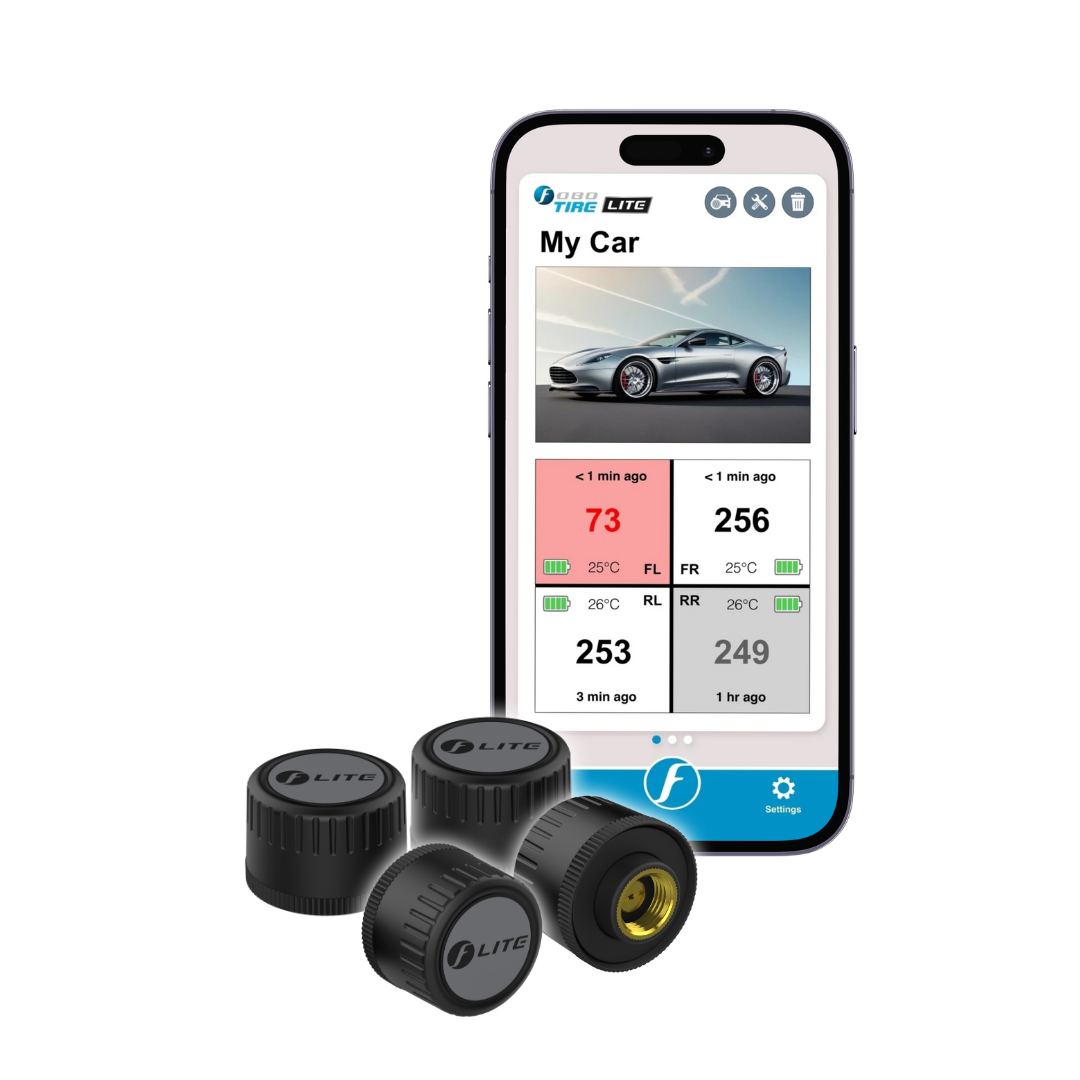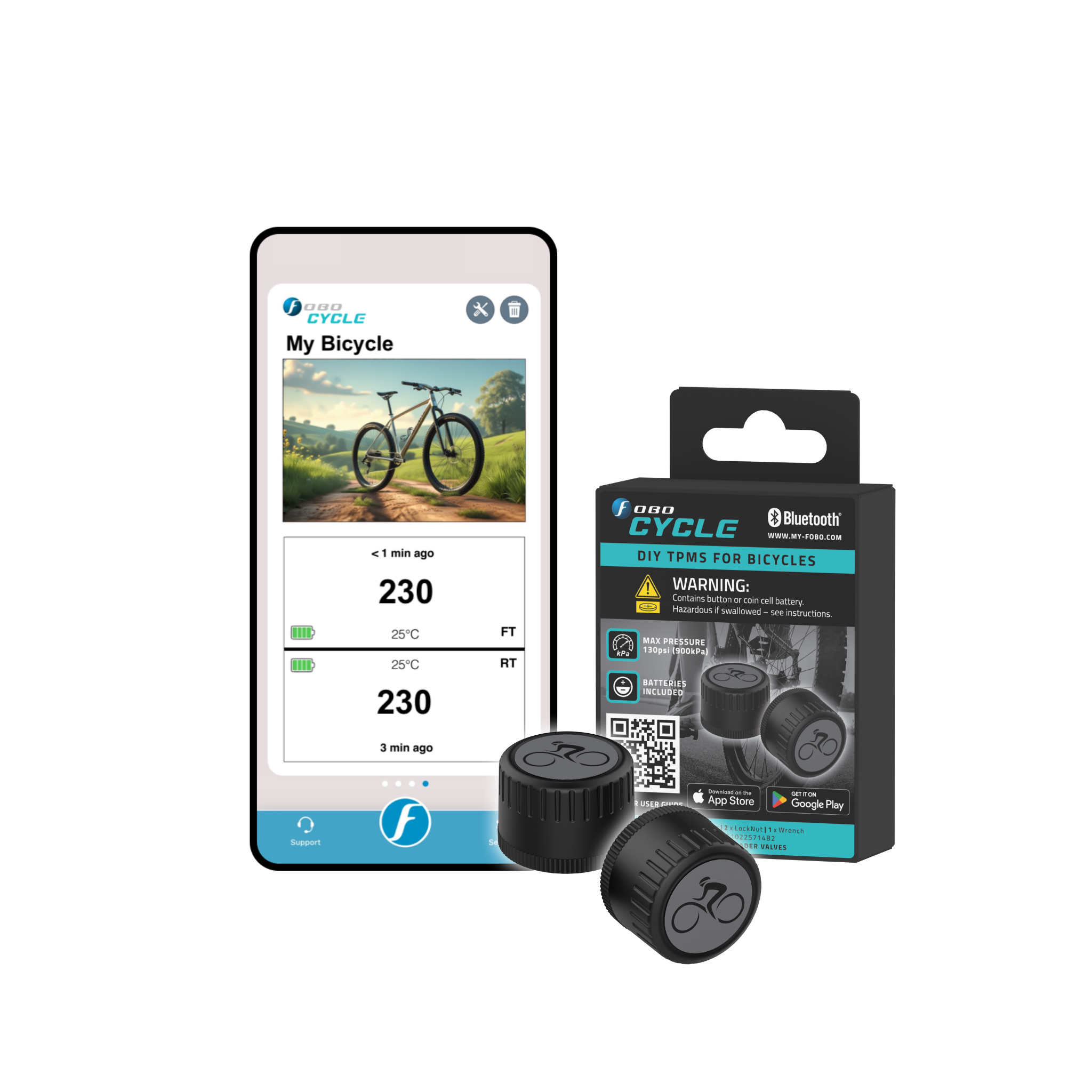Android compatibility issue (Android 7, 8, 9, 10) for older version of sensor and In-car unit
上次更新 2025-12-23 23:55:37Kindly note that users with older versions of FOBO Tire In-Car and sensors will encounter compatibility issues with Android devices with OS version 7 and above. This will cause instability in connection and problems on making any changes to the In-Car and sensors (Disable, Enable, Install, Sync).
We would strongly suggest upgrading the In-Car unit and sensors' firmware. To upgrade the In-Car unit and sensors' firmware, you will need to have access to iOS devices (Using iOS 16 & below) such as iPhone/iPad/iPod Touch. Otherwise, you may return the units to us to help you with the upgrade procedures (at your own costs for shipping).
The upgrade instructions begins here:
On the iPhone/iPad/iPod Touch, please download the FOBO TIRE 2 App available free on the App Store.
Follow the steps below:
-
Ensure Bluetooth and Location Services are turned on. Please set the location service to “Always Allow” for FOBO TIRE 2 App. Accept all permissions needed in the App.
-
Please ensure there are no other Bluetooth devices connected on the smartphone.
-
Also, make sure you have a good internet connection.
-
Log in using the same account as before in iOS devices, The Car's profile and sensors should be transferred automatically after logged in.
-
Install/enable the sensors, if the sensors are not installed/disabled. To install, Press on the sensor box in Car's profile until a menu appears.
-
Select “Install” /"Enable" to install/enable the sensor.
-
After all sensors are installed, Do upgrade Firmware for all sensors one by one by going to the sensor's details page and selecting “Upgrade” , then continue through the in-App instructions carefully.
-
Perform the upgrade to the rest of the sensors.
-
Then, upgrade In-car unit firmware by pressing the middle of the In-car unit's image in the Car's profile then a menu will appear and select "Firmware Upgrade".
-
Ensure to follow the in-App instructions carefully.
-
Do not close the App while upgrading the firmware and follow the in-App instructions carefully.
-
After the firmware has been successfully upgraded, you can log in using the same account on Android devices again to use the sensors.
Note: Replace all battery of the sensors before performing the above process.
还有更多问题? 提交申请
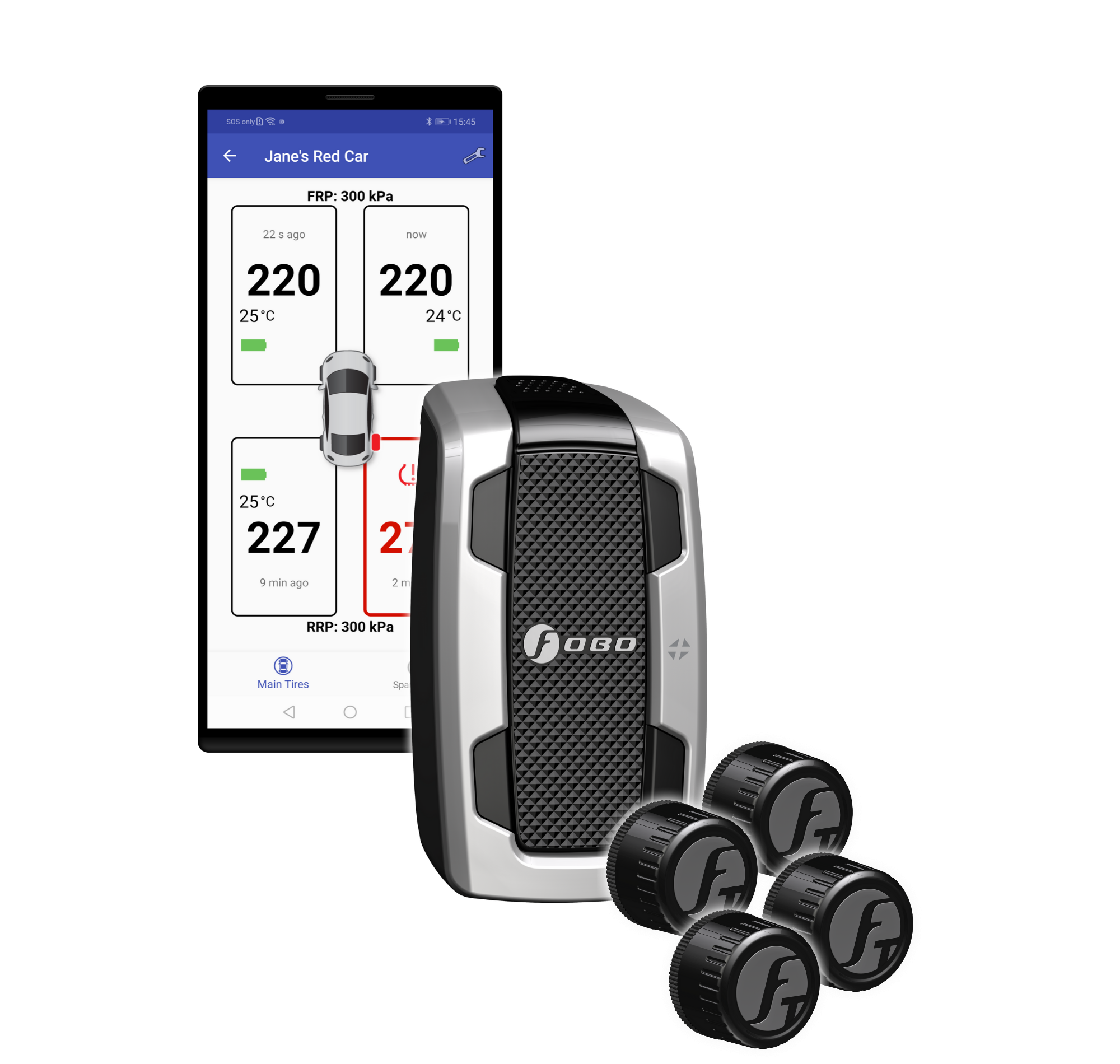
_product_091755.jpg)


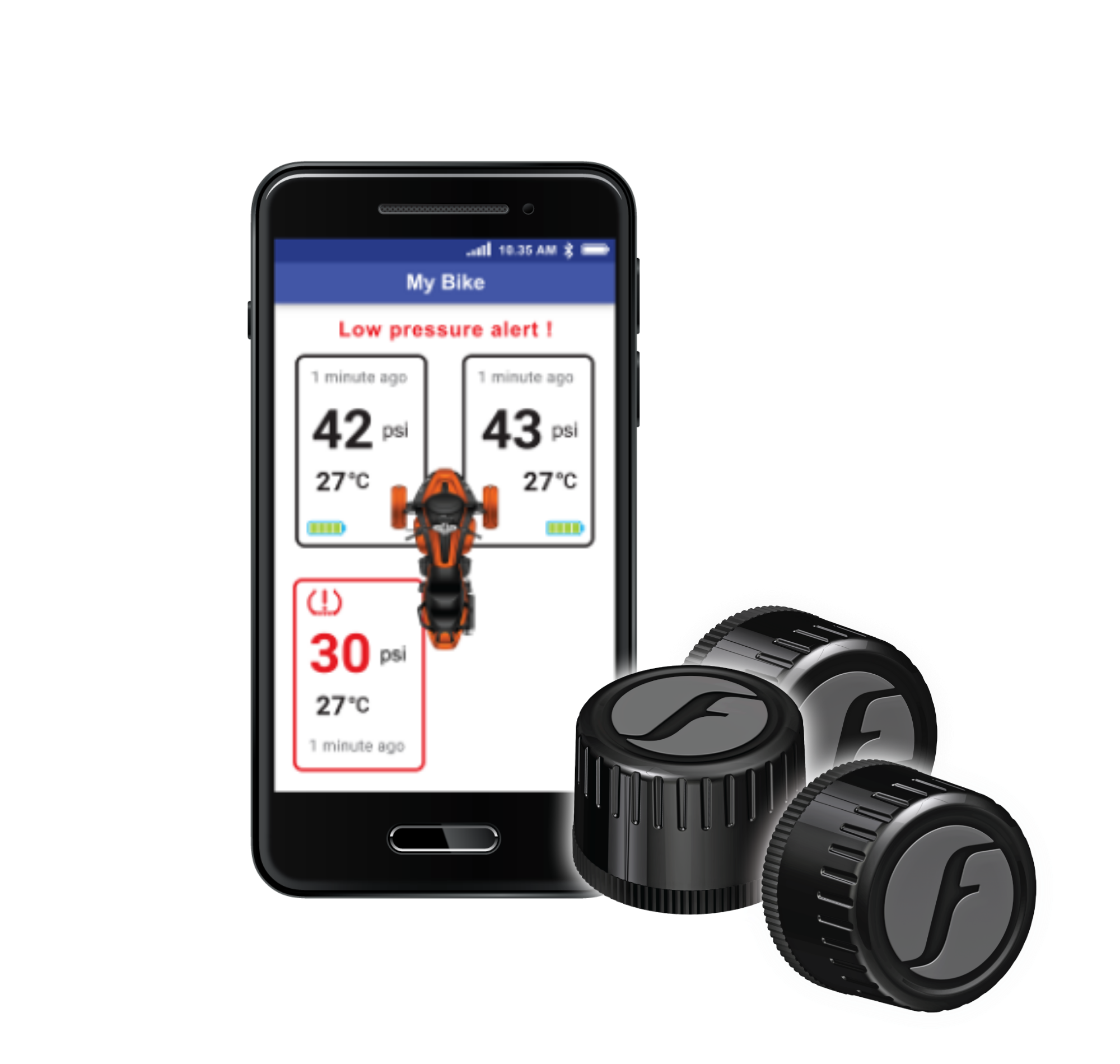
_product_110443.jpg)
_product_111537.jpg)